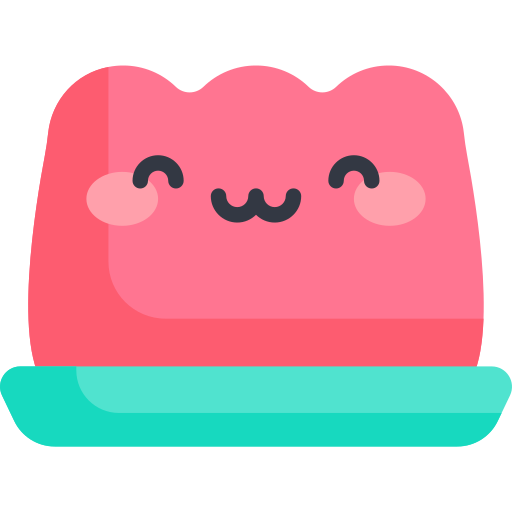Creating a favicon with Icongenie
Creating a favicon with Icongenie
Icongenie converts logos and splashes used in browsers, desktop apps, Android apps, and ios apps easily and quickly for each device and situation.
Icongenie was created by the Quasar Team, and was originally a Quasar App Extension, but has been changed to its own CLI and can be used as its own CLI as well as the Quasar framework.
pnpm install -g @quasar/icongenie
yarn global add @quasar/icongenie
npm install -g @quasar/icongenie
Install icongenie.
Please prepare an icon to use as a logo.
The minimum logo size required for icongenie icon conversion is 64x64 and the recommended size is 1024x1024. Converting to a minimum size may result in poor quality images. The file extension must be png.
Let's convert it with icongenie. Open a terminal at the root of the project.
$ icongenie generate -i /path/to/icon.png
::: codes All commands
If you type icongenie generate -h in your terminal, you should see a command like this:
$ icongenie generate -h
Description
Generate App icons & splash screens
Usage
$ icongenie generate [options]
# generate icons for all installed Quasar modes
$ icongenie generate -i /path/to/icon.png
$ icongenie g -i /path/to/icon.png
# generate for (as example) PWA mode only
$ icongenie generate -m pwa --icon /path/to/icon.png
# generate for (as example) Cordova & Capacitor mode only
$ icongenie g -m cordova,capacitor -i
/path/to/icon.png -b /path/to/background.png
# generate by using a profile file
$ icongenie generate -p ./icongenie-profile.json
# generate by using batch of profile files
$ icongenie generate -p ./folder-containing-profile-files
Options
--icon, -i Required;
Path to source file for icon; must be:
- a .png file
- min resolution: 64x64 px (the higher the better!!)
- with transparency
Best results are with a square image (height = width)
Image will be trimmed automatically
(also see "skip-trim" and "padding" param)
Path can be absolute, or relative to the root of the
Quasar project folder
Recommended min size: 1024x1024 px
--background, -b Path to optional background source file (for splash screens);
must be:
- a .png file
- min resolution: 128x128 px (the higher the better!!)
- transparency is optional (but recommended if you
combine with the splashscreen-color param)
Path can be absolute, or relative to the root of the
Quasar project folder
Recommended min size: 1024x1024 px
--mode, -m For which Quasar mode(s) to generate the assets;
Default: all
[all|spa|pwa|ssr|bex|cordova|capacitor|electron]
Multiple can be specified, separated by ",":
spa,cordova
--filter, -f Filter the available generators; when used, it can
generate only one type of asset instead of all
[png|ico|icns|splashscreen|svg]
--quality Quality of the files [1 - 12] (default: 5)
- higher quality --> bigger filesize & slower to create
- lower quality --> smaller filesize & faster to create
--skip-trim Do not trim the icon source file
--padding Apply fixed padding to the icon after trimming it;
Syntax: <horiz: number>,<vert: number>
Default: 0,0
Example: "--padding 10,5" means apply 10px padding to top
10px to bottom, 5px to left side and 5px to rightside
--theme-color Theme color to use for all generators requiring a color;
It gets overridden if any generator color is also specified;
The color must be in hex format (NOT hexa) without the leading
'#' character. Transparency not allowed.
Examples: 1976D2, eee
--svg-color Color to use for the generated monochrome svgs
Default (if no theme-color is specified): 1976D2
The color must be in hex format (NOT hexa) without the leading
'#' character. Transparency not allowed.
Examples: 1976D2, eee
--png-color Background color to use for the png generator, when
"background: true" in the asset definition (like for
the cordova/capacitor iOS icons);
Default (if no theme-color is specified): fff
The color must be in hex format (NOT hexa) without the leading
'#' character. Transparency not allowed.
Examples: 1976D2, eee
--splashscreen-color Background color to use for the splashscreen generator;
Default (if no theme-color is specified): fff
The color must be in hex format (NOT hexa) without the leading
'#' character. Transparency not allowed.
Examples: 1976D2, eee
--splashscreen-icon-ratio Ratio of icon size in respect to the width or height
(whichever is smaller) of the resulting splashscreen;
Represents percentages; Valid values: 0 - 100
If 0 then it doesn't add the icon of top of background
Default: 40
--profile, -p Use JSON profile file(s):
- path to folder (absolute or relative to current folder)
that contains JSON profile files (icongenie-*.json)
- path to a single *.json profile file (absolute or relative
to current folder)
Structure of a JSON profile file:
{
"params": {
"include": [ ... ], /* optional */
...
},
"assets": [ /* list of custom assets */ ]
}
--help, -h Displays this message
:::
Specify the path of the icon to be converted well.
If there is an icon in the public folder, enter the path as follows../public/icon.png
If the path is specified correctly, the icon will be generated and displayed as follows.
📦icons
┣ 📜apple-icon-120x120.png
┣ 📜apple-icon-152x152.png
┣ 📜apple-icon-167x167.png
┣ 📜apple-icon-180x180.png
┣ 📜apple-launch-1080x2340.png
┣ 📜apple-launch-1125x2436.png
┣ 📜apple-launch-1170x2532.png
┣ 📜apple-launch-1179x2556.png
┣ 📜apple-launch-1242x2208.png
┣ 📜apple-launch-1242x2688.png
┣ 📜apple-launch-1284x2778.png
┣ 📜apple-launch-1290x2796.png
┣ 📜apple-launch-1536x2048.png
┣ 📜apple-launch-1620x2160.png
┣ 📜apple-launch-1668x2224.png
┣ 📜apple-launch-1668x2388.png
┣ 📜apple-launch-2048x2732.png
┣ 📜apple-launch-750x1334.png
┣ 📜apple-launch-828x1792.png
┣ 📜favicon-128x128.png
┣ 📜favicon-16x16.png
┣ 📜favicon-32x32.png
┣ 📜favicon-96x96.png
┣ 📜favicon.ico
┣ 📜icon-128x128.png
┣ 📜icon-192x192.png
┣ 📜icon-256x256.png
┣ 📜icon-384x384.png
┣ 📜icon-512x512.png
┣ 📜ms-icon-144x144.png
┗ 📜safari-pinned-tab.svg
Now let's apply it to the html file.
Put that code inside the head tag.
<link rel="icon" type="image/ico" href="icons/favicon.ico" />
<link
rel="icon"
type="image/png"
sizes="128x128"
href="icons/favicon-128x128.png"
/>
<link
rel="icon"
type="image/png"
sizes="96x96"
href="icons/favicon-96x96.png"
/>
<link
rel="icon"
type="image/png"
sizes="32x32"
href="icons/favicon-32x32.png"
/>
<link
rel="icon"
type="image/png"
sizes="16x16"
href="icons/favicon-16x16.png"
/>
<!-- iPhone XR -->
<link
rel="apple-touch-startup-image"
media="(device-width: 414px) and (device-height: 896px) and (-webkit-device-pixel-ratio: 2)"
href="icons/apple-launch-828x1792.png"
/>
<!-- iPhone X, XS -->
<link
rel="apple-touch-startup-image"
media="(device-width: 375px) and (device-height: 812px) and (-webkit-device-pixel-ratio: 3)"
href="icons/apple-launch-1125x2436.png"
/>
<!-- iPhone XS Max -->
<link
rel="apple-touch-startup-image"
media="(device-width: 414px) and (device-height: 896px) and (-webkit-device-pixel-ratio: 3)"
href="icons/apple-launch-1242x2688.png"
/>
<!-- iPhone 8, 7, 6s, 6 -->
<link
rel="apple-touch-startup-image"
media="(device-width: 375px) and (device-height: 667px) and (-webkit-device-pixel-ratio: 2)"
href="icons/apple-launch-750x1334.png"
/>
<!-- iPhone 8 Plus, 7 Plus, 6s Plus, 6 Plus -->
<link
rel="apple-touch-startup-image"
media="(device-width: 414px) and (device-height: 736px) and (-webkit-device-pixel-ratio: 3)"
href="icons/apple-launch-1242x2208.png"
/>
<!-- iPhone 5 -->
<link
rel="apple-touch-startup-image"
media="(device-width: 320px) and (device-height: 568px) and (-webkit-device-pixel-ratio: 2)"
href="icons/apple-launch-640x1136.png"
/>
<!-- iPad Mini, Air, 9.7" -->
<link
rel="apple-touch-startup-image"
media="(device-width: 768px) and (device-height: 1024px) and (-webkit-device-pixel-ratio: 2)"
href="icons/apple-launch-1536x2048.png"
/>
<!-- iPad Pro 10.5" -->
<link
rel="apple-touch-startup-image"
media="(device-width: 834px) and (device-height: 1112px) and (-webkit-device-pixel-ratio: 2)"
href="icons/apple-launch-1668x2224.png"
/>
<!-- iPad Pro 11" -->
<link
rel="apple-touch-startup-image"
media="(device-width: 834px) and (device-height: 1194px) and (-webkit-device-pixel-ratio: 2)"
href="icons/apple-launch-1668x2388.png"
/>
<!-- iPad Pro 12.9" -->
<link
rel="apple-touch-startup-image"
media="(device-width: 1024px) and (device-height: 1366px) and (-webkit-device-pixel-ratio: 2)"
href="icons/apple-launch-2048x2732.png"
/>
These images are now available in PWA mode.
I will write about PWA in another post.