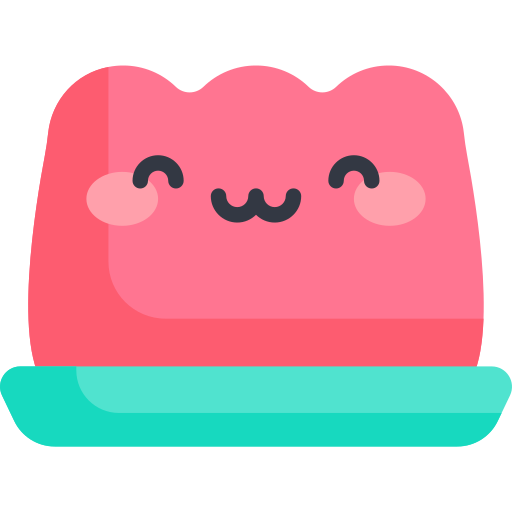Kakao easy login
Kakao easy login
Kakao Developer Center on the main page
Click 'Get Started' or 'My Applications' to add an application.
Enter the added application and save the REST API key in the project.
to the next,
App settings => Web platform registration => Enter site domain
팁
Add the following to your site's domain:
http://localhost:port # Test server
https://... # Real domain
Once entered, click Go to registration at the bottom to go to the place where you register Redirect_URI, or go to Product Settings => Kakao Login in the left sidebar .
Here, change the 'activation setting state' to On. The 'Activate OpenID Connect Settings' is free.
And for Redirect URI, enter the test server or real domain server as if you had registered the platform.
Next, go to SDK download page and copy Full SDK and paste it into the project index.html.
정보
Write the following where you want to put the login button.
<template>
<a :href="link"> Kakao login </a>
<!-- -->
<q-btn label="카카오 로그인" :href="link" />
</template>
<script setup>
const link = `https://kauth.kakao.com/oauth/authorize?client_id=${process.env.KAKAO_REST_KEY}&redirect_uri=${process.env.REDIRECT}&response_type=code`;
</script>
If you press Kakao Login, the following will appear, and if you agree and continue, you will be moved to the redirect uri you have set up.
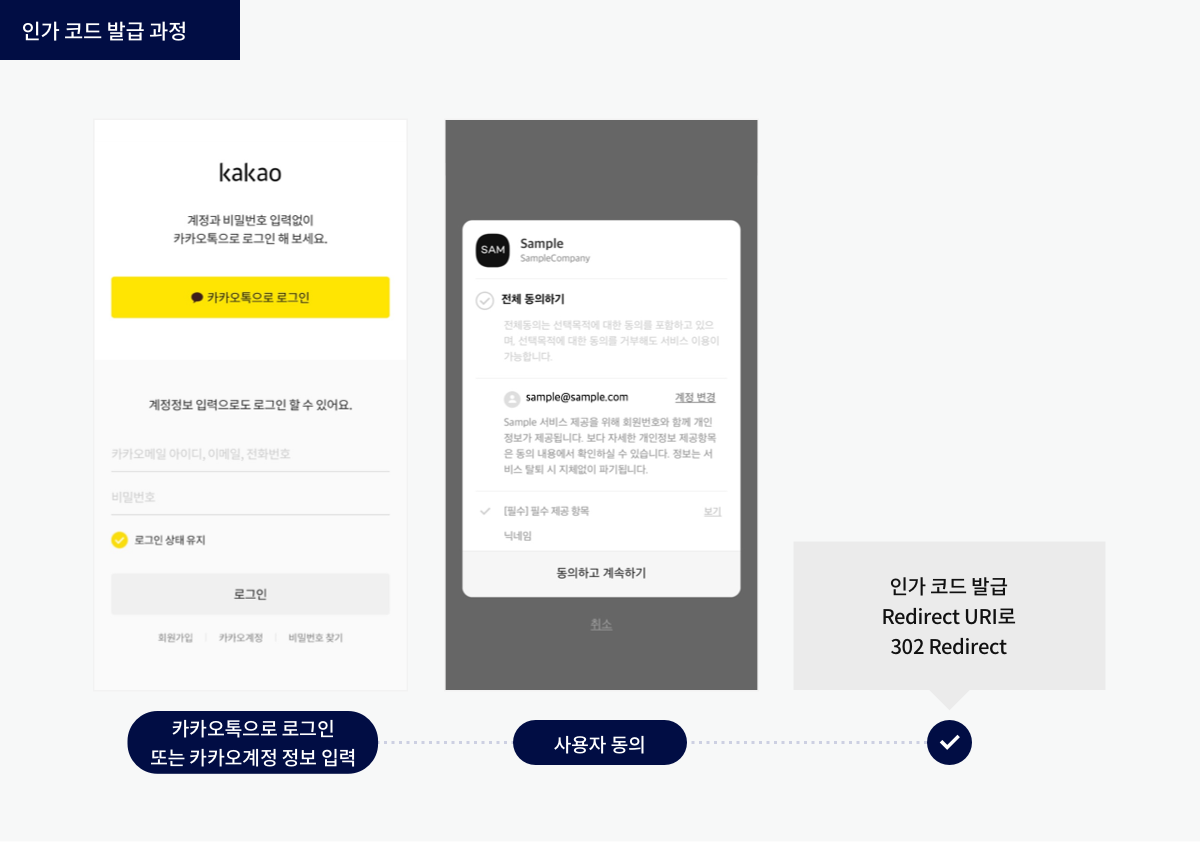
정보
At this time, the authorization code is transferred to the uri parameter code. You need to send this authorization code back to the kakao API to get an access_token.
// App.vue
<script setup>
import { onBeforeMount } from "vue";
import axios from "axios";
onBeforeMount(async () => {
const kakaoRequest = axios.create();
const kakaoCode = new URL(location.href).searchParams.get("code");
if (kakaoCode) {
try {
const res = await kakaoRequest.post(
`https://kauth.kakao.com/oauth/token?grant_type=authorization_code&client_id=${process.env.KAKAO_REST_KEY}&redirect_uri=${process.env.REDIRECT}&code=${kakaoCode}`
);
} catch (ex) {
console.error(ex);
}
}
});
</script>
HTTP/1.1 200 OK Example
{
"token_type": "bearer",
"access_token": "${ACCESS_TOKEN}",
"id_token": "${ID_TOKEN}",
"expires_in": 7199,
"refresh_token": "${REFRESH_TOKEN}",
"refresh_token_expires_in": 86399,
"scope": "profile_image openid profile_nickname"
}
After confirming that it is coming as follows, I will immediately check the information with access_token.
// App.vue
<script setup>
import { onBeforeMount } from "vue";
import axios from "axios";
onBeforeMount(async () => {
const kakaoRequest = axios.create();
const kakaoCode = new URL(location.href).searchParams.get("code");
if (kakaoCode) {
try {
const res = await kakaoRequest.post(
`https://kauth.kakao.com/oauth/token?grant_type=authorization_code&client_id=${process.env.KAKAO_REST_KEY}&redirect_uri=${process.env.REDIRECT}&code=${kakaoCode}`
);
const info = await kakaoRequest.get(
"https://kapi.kakao.com/v1/user/access_token_info",
{
headers: { Authorization: `Bearer ${res.data.access_token}` },
}
);
}
}
});
</script>
HTTP/1.1 200 OK Example
{
"id":123456789,
"expires_in": 7199,
"app_id":1234
}
Now, you can save the id to the server, log in first, and log in afterwards.
팁
For Quasar you can easily manage env in your quasar.config file like this:
build: {
env: {
KAKAO_REST_KEY: '',
REDIRECT: '',
}
}
From Kakao Login ver2, the pop-up form has disappeared due to security issues.
Please refer to design guide to create UI/UX.
For detailed documentation, please check Kakao Developer Center.