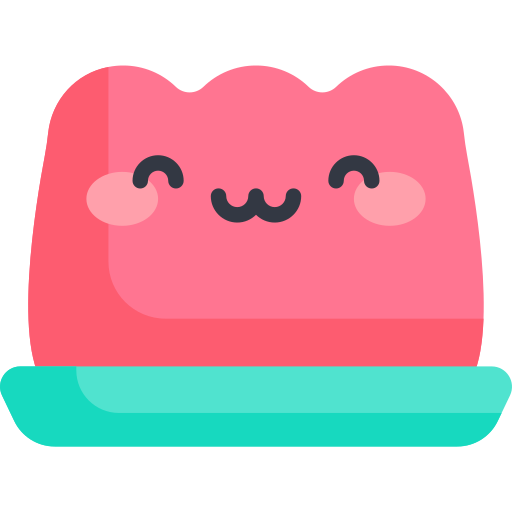Deploying to AWS S3 (Vue3 + Quasar + pnpm)
Deploying to AWS S3 (Vue3 + Quasar + pnpm)
We will proceed with the deployment to AWS (Amazon Web Services) Simple Storage Service (S3), a highly scalable and economical cloud storage service.
By building your projects on AWS S3, you can take advantage of the scalability, reliability, and cost-effectiveness of the AWS Cloud.
AWS S3 also makes it easy to serve static websites, simplifying the deployment process and reducing infrastructure complexity.
If you don't have an AWS account, please create one.
We will be using github actions, so please upload your project to the github repository.
Log in to your AWS account.
Go to the S3 Dashboard and click the Create Bucket button.
Enter the bucket name and
AWS RegionasAsia Pacific (Seoul) ap-northeast-2.
팁
In order to use the https domain using S3 and route53 in the future, the bucket name must be made into a domain.
ex) domain.com
For object ownership, click
Enable ACL.Release all public access blocks and click the Create Bucket button.
After clicking on the bucket you created, click on the properties tab.
Press the Edit button of
Static Website Hostingat the bottom of the Properties tab toEnableit.If you implemented
index.htmlfor the index document and an error page for the error document, you do not need to enter the corresponding page or index.html or anything else. Save your changes.Go to the Permissions tab and click the 'Edit Bucket Policy' button to paste the text below.
// Bucket policy to allow public access
{
"Version": "2012-10-17",
"Statement": [
{
"Sid": "PublicReadGetObject",
"Effect": "Allow",
"Principal": "*",
"Action": "s3:GetObject",
"Resource": "arn:aws:s3:::{{domain}}/*"
}
]
}
You can manually upload the project build folder, but let's do an automatic deployment using github actions.
First, get AWS_ACCESS_KEY_ID and AWS_SECRET_ACCESS_KEY from IAM. It is.
In IAM, click Manage Access => Users => Add User button.
Enter the user name and click Next.
Change the Permissions option to Direct Policy Attachment, search for
AmazonS3FullAccess, check it, click Next, and click the Create User button.Click on the created user to enter and click on
Create Access Keyon theSecurity Credentialstab.Select
Local Codeas the use case and pressCreate Access Key.Download the
.csv fileand save the access key andsecret access key (secret key)well.Click the
Settingstab in the Github repository.Click Security => Secrets and variables => Actions and click New repository secret.
Name:
AWS_ACCESS_KEY_ID, Secret: Enter the issuedAccess Keyand create it.Name:
AWS_SECRET_ACCESS_KEY, Secret: Enter the issuedSecret Access Key (Secret Key)and create it.Click the
Actionstab in the github repository.Press the
New workflowbutton.Press
set up a workflow yourself.Name the yml file freely.
Enter the code below.
name: Vue Build and Deploy to S3
on:
push:
branches: main
jobs:
build:
runs-on: ubuntu-latest
steps:
- name: Checkout
uses: actions/checkout@v3
- name: Install Node.js
uses: actions/setup-node@v3
with:
node-version: 16
- uses: pnpm/action-setup@v2
name: Install pnpm
id: pnpm-install
with:
version: 8
run_install: false
- name: Install dependencies
run: pnpm add @quasar/cli -g && pnpm install
- name: Build
run: pnpm run build:pwa
- uses: jakejarvis/s3-sync-action@master
with:
args: --acl public-read --follow-symlinks --delete
env:
AWS_S3_BUCKET: <Bucket_Name>
AWS_ACCESS_KEY_ID: ${{ secrets.AWS_ACCESS_KEY_ID }}
AWS_SECRET_ACCESS_KEY: ${{ secrets.AWS_SECRET_ACCESS_KEY }}
AWS_REGION: ap-northeast-2
SOURCE_DIR: "dist/pwa"
Enter the name of your S3 bucket in <Bucket_Name>.
If you followed the process of the posting well, it will be automatically deployed to AWS S3.